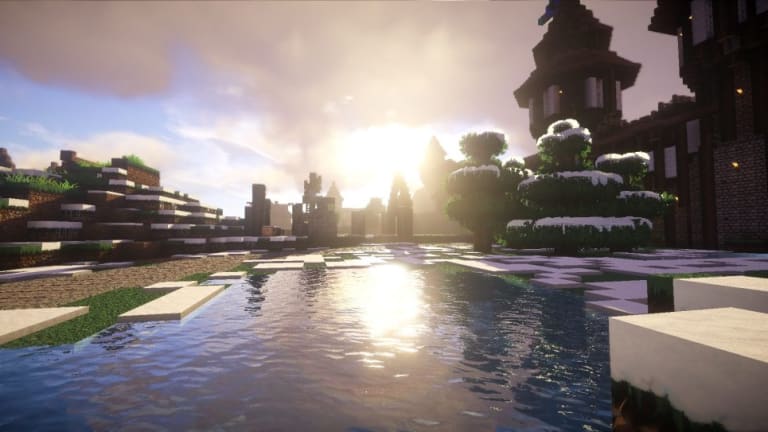
How to install OptiFine for Minecraft 1.20
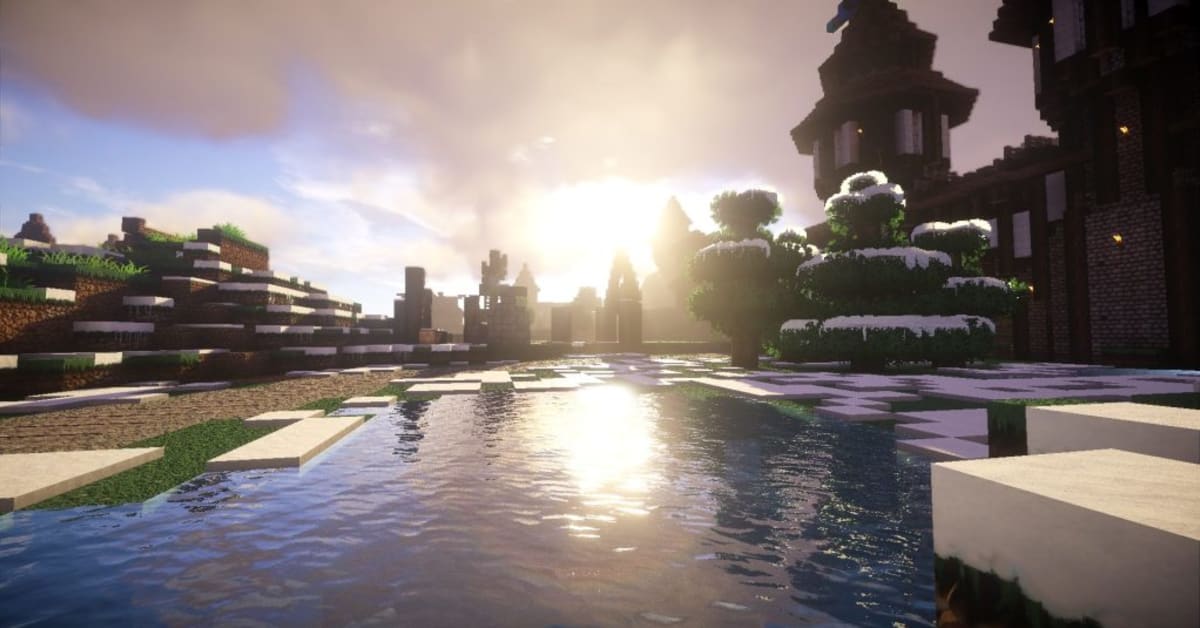
OptiFine is one of the most popular Minecraft mods ever made. It doesn’t add anything flashy as it is an optimization mod that helps improve Minecraft’s performance on PC thanks to an expanded list of graphical options, as well as adding full support for HD Texture Packs and shaders.
It’s almost essential if you primarily play Minecraft Java Edition, but with each new update, you need to reinstall the mod. We’ll give you a step-by-step guide on how to install Minecraft OptiFine in the latest version of the game.
How to install OptiFine – Minecraft 1.20
First, you need to go to the OptiFine website and go to the “downloads” tab. Then look for the version of Minecraft you want to install the mod on.
NOTE: At the moment, the version of OptiFine for Minecraft 1.20 is still in development. You can currently download a preview version of the mod, but it may be more unstable than full-release versions.
Once you’ve found the version you want:
- Click the “download” button.
- Wait five seconds then skip the ad
- Download the mod, this will give you a “.jar” file.
- Open the file (if Windows asks you what app it should use, select the Java application)
- Make sure your Minecraft folder is selected
- Click “install”
It will take a moment, but once it’s done OptiFine will be installed on your game version. To run it, open the Minecraft Launcher and, on the drop-down menu, you’ll see a new OptiFine game version that you can run.




