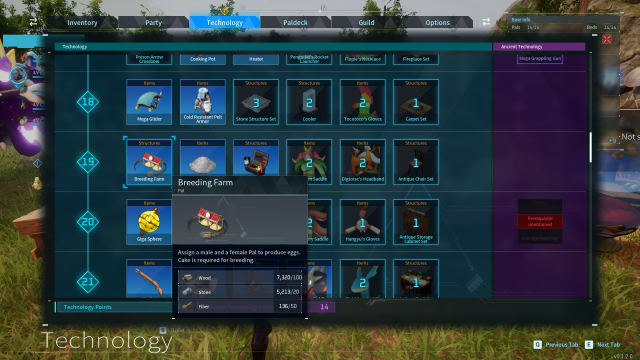Palworld save error - How to recover lost Palworld save data
If you’re having trouble with your Palworld save data disappearing, Pocketpair has a straightforward solution to get you back in the monster-catching Pokemon-like game - assuming you're on Steam, at least. Since launch and its meteoric rise to fame, Palworld save errors have become more common, deleting player progress and setting folks back a fair bit, and considering Palworld has no manual saves, the process is a bit confusing if you’re not used to it.
The first step is finding where your Palworld saves live, which is not the most straightforward task if you’re on Windows.
Where to find Palworld save file locations on Steam
Steam players have an easier time of finding and restoring their saves.
- Open Windows Explorer
- Select the drive where Palworld is stored
- Choose “User Data” and your username
- If you don’t already have hidden objects made visible, click the “View” tab at the top of Windows Explorer. Click “Show” and then click “Hidden Items.”
- This will make the “App Data” folder visible
- Open the App Data folder, and find and open the “Pal” folder
- Choose the “Saved” folder, then “Save Games,” and then the folder with Palworld’s Steam ID.
The save directory has all the saves for your existing worlds, with time and date stamps corresponding to the last time they were saved in the game. This folder also contains the backup save folder.
Palworld save error – How to restore Palworld save data
Open the backup save folder, and select the save file you want to restore. Copy it, then click the “back” arrow to return to the save directory. Replace the existing save file with the backup file, and make sure to paste the world data from the backup folder as well.
If Palworld ate your save file and there’s nothing in the save directory, just paste the backup file and world data in there anyway.
When you launch the game, you should be able to pick the correct save data and proceed like nothing happened.
Where to find Palworld save file locations on PC Game Pass
If you’re playing via Xbox on Windows, Pocketpair didn’t give you any options for restoring save data. However, you can make your own save backups to work with, which is a bit more tedious, but ultimately still effective.
Here’s what you need to do.
- Open Windows Explorer
- Select the drive where Palworld is stored. This will almost certainly be the C: Drive
- Select the folder with your username
- If you don’t already have hidden objects made visible, click the “View” tab at the top of Windows Explorer. Click “Show” and then click “Hidden Items.”
- This will make the “App Data” folder visible
- Select “App Data”
- Select the “Packages” folder
- Scroll down, and find the “PocketpairInc.Palworld_ad4psfrxyesvt” folder
- Choose “SystemAppData”
- And then open the “wgs” folder
The folder with the string of numbers and digits has all the save data for every world you created on the Windows version of Palworld. The Windows version doesn’t have a backup folder or specifically named save folder like the Steam version.
What you can do, though, is copy the folder with all the saves – the one with the very long string of numbers and digits – and paste it somewhere safe, such as in your downloads folder. If you do lose your main save data, you can copy the backup folder and paste it back into the wgs folder.
Just make sure to keep your backup updated with your new saves.
If you play with cloud saves enabled, you should be able to download the last save file from the Xbox cloud without having to do any of this, so consider turning cloud saves on if you haven’t already.